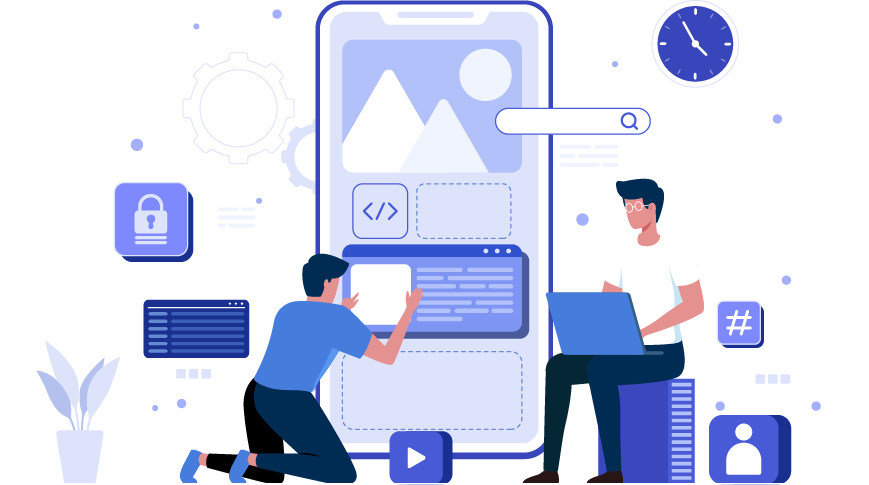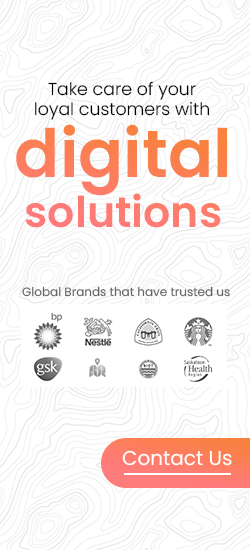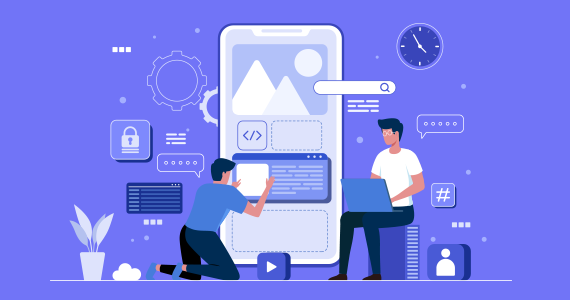TABLE OF CONTENT
After spending countless hours crafting your Android app, pouring your creativity and expertise into every line of code, you stand at the important moment where your application will make its debut on the Google Play Store, the global stage for Android apps. The initial publication phase can be both exhilarating and demanding. If you are a developer or an Android app development company ready to showcase your Android application to the world, our comprehensive guide on how to release your app on the Google Play Store has you covered.
Before we get into the step-by-step process of publishing your app on the Play Store, we'd like to offer you some invaluable advice: avoid procrastinating on critical tasks until the last minute, whether it's related to the release or pre-release preparations. Completing these tasks in advance can be a time and stress-saver. So, without further ado, let's commence the journey!
Step-by-Step Process for Uploading Your App to Google Play Store
Here is a step-by-step guide on how to submit an app to the Google Play Store. It's important to follow these steps in the specified order to successfully publish your app on Google Play.
Step 1: Create and Set up a Google Developer Account
Before outlining the steps for publishing an Android app, it's essential to cover the initial groundwork required before the publishing process begins. One of the initial tasks is setting up a Google Developer account, which you should do at the early stages of app development. Without a registered Google Developer Account, you won't be able to release your app on the Play Market. You have the flexibility to use an existing Google account or create a new one when signing up for a Google Developer Account. Whether it's a personal or corporate account, it doesn't matter. You can easily transfer your app to a different account in the future if needed.
The account creation process involves agreeing to the terms of the Google Play Developer distribution agreement, providing some personal details, and making a one-time registration payment of $25. The process is straightforward; just follow the provided instructions. Typically, Google's approval process takes no longer than two days. If you happen to miss including some information during the initial setup, don't worry; you can always edit your account details later on.
Step 2: Create and Link a Google Wallet Merchant Account
If you intend to sell paid apps or offer in-app purchases, it's necessary to establish a Google Merchant Account. This account enables you to oversee app sales, handle monthly payouts, and analyze sales reports. Upon completing the creation of your Merchant profile, your developer account will be seamlessly linked to it.
Step 3: Read Google Developer Policies and Prepare Required Documents for Uploading
Preparing paperwork, especially legal documents, can be quite a task. We recommend getting a head start by drafting essential documents like the End User License Agreement (EULA) and Privacy Policy. These can be created from similar app references or customized by a legal professional. The EULA outlines user rights, licensing fees, and intellectual property information.
While Google doesn't demand Terms of Use, it's advisable to have them for clarity. Combining them with the Privacy Policy in a single document is a good practice. In your Privacy Policy, specify the data collected, technical information, app functionality, company registration, legal jurisdiction, subscription terms, user demographics, and age criteria.
Ensure that your app concept aligns with Google Developer Policies. These guidelines cover how apps should be developed, updated, and promoted to meet high-quality standards. Complying with these policies is vital for successful publishing. Google may reject, block, or remove apps that violate policies, and repeated violations could lead to account termination.
Study the Google Developer policies carefully, focusing on restricted content, app listing and promotion, intellectual property, monetization rules, privacy and security regulations, and spam prevention. It is also important to know that Google updates its policies regularly, so staying informed is crucial even after your Android app is live.
Step 4: Meeting Technical Requirements
After navigating the intricate path of app development, thorough testing, and relentless bug fixing, the long-anticipated day of app release arrives. However, before proceeding with the upload process, several critical checks are in order.
Firstly, ensure that your app possesses a unique Bundle ID or package name. This identifier must be chosen thoughtfully, as it remains fixed throughout your application's lifecycle and cannot be modified after distribution. You can specify the package name in the app's manifest file.
Secondly, it's imperative that your app release is signed with a valid Signing Certificate. This digital signature serves to identify the app's author and is irreplaceable once generated. Another essential aspect to verify is the app's size. Google imposes file size limits for uploads, allowing up to 100MB for Android 2.3 and higher (API level 9-10, 14, and above), and 50MB for earlier Android versions. If your app surpasses these limits, an alternative solution is to utilize APK Expansion Files.
Lastly, consider the file format for your release. Google accepts two formats: the app bundle and .apk. The preferred format is .aab (app bundle). To utilize this format, enrollment in app signing by Google Play is necessary, offering an enhanced publishing experience.
Step 5: Creating Application on Google Console
With your app file ready to be uploaded, it's time to dive into the exciting part of the process: creating a new app within your Developer Account. Here's how to get started:
1. Go to the "All applications" tab located in the menu on Google Console.
2. Select "Create Application."
3. From the dropdown menu, pick the app's default language.
4. Add a concise app description (remember, you can always modify this later).
5. Finally, click on "Create."
Following these steps, you'll find yourself on the store entry page, where you'll input comprehensive information about your app. This marks the beginning of crafting your app's presence in the digital marketplace.
Step 6: Play Store Listing
Let's embark on the process of preparing the Store listing, a crucial step in ensuring your app's visibility and success in the digital marketplace, all while adhering to app store optimization (ASO) principles. Certain sections are mandatory and marked with an asterisk, and it's wise to start assembling the necessary materials beforehand.
Product Description: This section contains essential information about your app, including a title (up to 50 characters), a brief description (up to 80 characters), and a detailed description (up to 4000 characters). While it's important to include relevant keywords for ASO, it's equally vital not to overdo it.
Screenshots: You can showcase your app's functionality and value with 2 to 8 screenshots. Ensure they meet specific requirements: JPEG or 24-bit PNG format (no alpha), dimensions ranging from 320px to 3840px, and a long-to-short side ratio of no more than 2:1.
Icon: The app icon should be 512px by 512px in size, in 32-bit PNG format (with alpha), and with a maximum file size of 1024KB.
Feature Graphic: While optional, this is a powerful marketing tool displayed in various Google Play locations, including the homepage. It should be in JPEG or 24-bit PNG format (no alpha), with dimensions of 1024px x 500px.
Promo Video: If you have a promotional video, you can link it to your YouTube channel. This video will be displayed before the screenshots on your app's page.
Tags: Select relevant keywords from a predefined list to improve ASO. Custom tags are not supported.
Localization: If your app supports multiple languages, specify them and provide translated information. Including localized screenshots and images is highly recommended.
Application Type and Categorization: Choose whether your app is a game or an application and select the appropriate category. You can also add a content rating section after uploading the APK to Google Play.
Contact Details: Provide contact information for your support service, including a website URL, email, and phone number, making it easier for users to reach you if needed.
Privacy Policy: Include a link to your Privacy Policy, as required by Google.
While editing the Store Listing, you can save your progress as a draft and return to it later, ensuring that you can complete this stage at your own pace.
Step 7: Uploading App Bundles or APK to Google Play
To upload your App bundle or APK files, along with the signed app release, start by navigating to the 'Release Management' section and then access the 'App Release' tab located in the menu. Here, you'll be presented with four release options: internal test, closed test, production release, and open test. Carefully choose the release type that best suits your strategy, keeping in mind the goals and audience for your app. Once you've made your selection, simply click on the 'Create Release' button to proceed.
After selecting your release type, you'll be redirected to the 'New Release to Production' page. At this stage, an important decision awaits: whether or not to opt for Google Play app store signing. If you decide not to use this feature, you can easily select the 'OPT-OUT' option. Then, you'll need to choose 'Browse files' to initiate the APK upload process. Follow the on-screen instructions to complete the upload, including naming and describing your release. It's an opportunity to provide clear and enticing information about your app for potential users. Additionally, you can review the details you've entered to ensure accuracy before proceeding. Once everything is in order, simply click 'Save' to finalize the upload.
Step 8: Process of Content Rating
To avoid the risk of being labeled as an Unrated App, which could ultimately result in the removal of your app, it's essential to complete a rating questionnaire accurately. You can locate this section conveniently in the left-side menu of the Google Play Console. The information provided in this questionnaire must align with the actual content of your app.
Misrepresentation or inaccuracies can lead to serious consequences, including the suspension or removal of your Google Play account. Once you've diligently filled out the survey, remember to click on "Save Questionnaire" to preserve your responses. Following that, you'll need to click on "Calculate Rating" to determine the appropriate rating for your app. Finally, upon confirming the rating, proceed with your pricing and distribution plan by clicking "Apply Rating."
Ensuring your app's compliance with Google Play's rating system is crucial to maintaining its presence on the platform. Accurate representation of your app's content in the rating questionnaire is a fundamental step in this process, and it's followed by the calculation and application of the rating, allowing you to continue with pricing and distribution plans confidently.
Step 9: Set App Pricing and Distribution
In the Pricing and Distribution section, you'll provide crucial information about your app. Start by specifying whether your app will be free or paid. Next, select the countries or regions where your app will be accessible from a provided list. You can also define if your app is designed for specific devices only and whether it contains content unsuitable for users under 13 years of age.
Additionally, indicate if your app features advertisements. It's worth noting that while you can transition from a paid app to a free one later, the reverse is not possible. If you opt to charge for your app after initially offering it for free, you'll need to create a new app listing.
Step 10: Upload the APK File and Submit it for Review
Now comes the exhilarating moment when you're ready to upload your Android app file. To initiate this exciting process, navigate to the "App Releases" section conveniently located in the left panel. Here, you'll encounter three options for publishing your app: Production, Beta, and Alpha tracks.
It's highly advisable to commence with the Alpha or Beta versions initially. By opting for these tracks, your app, upon successfully passing the review process, won't be instantly accessible to everyone on the Google Play store. The Alpha version is designed for closed testing, accessible only to those you invite as testers, while the Beta version opens up testing to a broader audience, allowing anyone to join and provide feedback.
Pre-release testing via Alpha or Beta tracks empowers you to gather valuable feedback, test your app with a more extensive audience, and address any issues before launching the app to the public. It's important to note that if you later decide to transition from Alpha or Beta to the Production type, it will entail another review cycle.
Once you've chosen the release type, follow these steps: select "Manage" (Production/Beta/Alpha), click on "Edit Release," and proceed to upload an APK or app bundle. The release name will be generated automatically, and for your initial version, you can delete the text from the "What's new in this release" field. Click on "Review" to confirm the changes and initiate the app review process by hitting "Start rollout to production." Rest assured, Google will provide you with step-by-step instructions and tips throughout the process to ensure you don't overlook any crucial details.
It's important to note that with the very first version, manual publishing is not an option, and the app will be released immediately after passing the review, which typically takes up to 2 days, although Google mentions that the review process may extend to 7 days or even longer. Once the review is complete, you'll receive a notification on your Google Console Dashboard.
How to get your App in the Play Store's Featured Section?
Earning a spot in the Play Store's Featured Section requires a combination of factors. First and foremost, your app needs to be exceptional in terms of design, functionality, and user experience. It should offer unique value to users. Building a positive reputation through user reviews and ratings is crucial.
Engage with the Play Store team by participating in promotional opportunities they offer, such as themed collections or events. Regularly update your app to showcase ongoing development and commitment.
Additionally, strong marketing, social media presence, and public relations efforts can increase your app's visibility, making it more likely to catch the Play Store's attention for a featured placement.
What Steps to Take After Submitting Your App to the Play Store?
Now that you know how to publish an app on the Google Play Store, let's explore what comes next. Here are some key strategies to ensure your app gains global exposure on this platform:
Leverage Social Media: Social media is a potent tool to boost your app's popularity. With half of the world's population on social media, platforms like Facebook, Instagram, LinkedIn, and Pinterest offer ample opportunities to drive traffic and increase downloads.
Utilize Press Releases: A well-crafted press release can propel your brand into the spotlight. It garners attention from publications, expanding your app's user base and fostering an authentic connection with your audience.
Prioritize Maintenance and Updates: App maintenance and frequent updates are essential. Address user issues and bugs promptly, keeping your app aligned with the latest technology and ensuring a smooth user experience.
Implement App Store Optimization (ASO): ASO is a proven practice among top Android app development companies. It focuses on optimizing various aspects to enhance your app's visibility and conversion rates, turning impressions into downloads on the app store.
Conclusion
As your trusted guide on the journey to publishing your Android app on the Google Play Store, we've covered every essential step, ensuring that your application makes a successful debut on this global platform. We've emphasized the importance of meticulous planning, adherence to Google's policies, and engaging with your audience through effective marketing strategies.
At W2S Solutions, we understand the intricate process of app development and deployment, and we're here to support you every step of the way. As a leading mobile app development company, we have a wealth of experience in creating cutting-edge applications that stand out in the competitive app market. Our team of skilled professionals is dedicated to helping yo u transform your app idea into a reality and guide you through the complex process of app deployment.
Now that you have the knowledge and guidance needed to publish your app successfully, remember that it's just the beginning of your app's journey. Continuously engage with your users, gather feedback, and keep improving your app to ensure it remains a valuable and sought-after offering on the Google Play Store. We wish you great success in your app publishing endeavors!